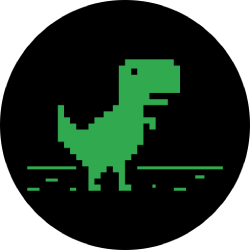How to Sideload Apps on Android TV — Get Unofficial Software for Sony TVs, Nvidia Shields & More
At its core, Android TV's software is the same as the OS running on 87% of all smartphones. But it doesn't always feel that way, with its version of the Play Store only having 5,000 apps (or 0.2% of all Android apps). To access the remaining 99.8% of apps, you will need to sideload them.
Like your phone, sideloading lets you install apps outside of the official Google Play Store. These apps include those rejected by Google, hosted by other app stores, or modified apps. The process is nearly identical to sideloading on your phone, except it's a little harder to get the APK installer files onto the device in the first place.
What You'll Need
- Android TV-powered device (television or set-top box)
- computer or smartphone
Step 1: Download the APK You Want to Sideload
Using either your phone or computer, download the APK file for the app you wish to install. APKs are like EXEs for Windows, if you're familiar. A great source for these is APKMirror, but you can always check an app's website for a manual download.
If you just want something to try for now, we recommend first downloading Droid Hardware Info and Google Chrome. After sideloading these apps, you can install future apps without the need for a computer or phone.
Step 2: Download File Commander
On your Android TV device, open the Play Store app and download File Commander. You can find this app by clicking the search icon at the top of the Play Store's main menu, then typing its name with the on-screen keyboard or voice control.

Step 3: Enable Cloud Storage Integration
Now, open the File Commander app, and on the initial start page, select "Cloud," then follow the prompts to add a cloud storage account to the file browser. We recommend going with Google Drive since you already have a Google account (Android TV requires you log into one) and it comes with plenty of free storage.

Step 4: Enable 'Unknown Sources'
If your device is running Android 8.0 or newer, arrow up to the Settings cog towards the top-right corner of the home screen. Click it, then head to "Device Preferences," then "Security & Restrictions." From there, click "Unknown sources" and enable the toggle next to File Commander.
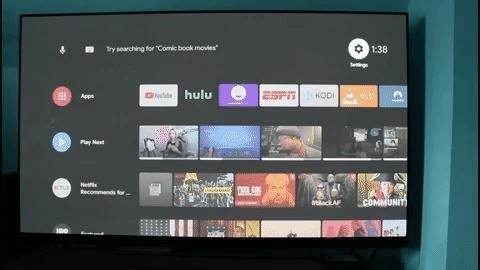
If the device is running an older version of Android and doesn't have the gear icon in the top-right corner, arrow down to the "Settings" option on the main screen, select it, then go to "Security & restrictions" and enable the toggle next to "Unknown sources."
Step 5: Upload the APK to Your Cloud Storage Service
Now you'll need to take the APK file you're trying to sideload and upload it to your cloud storage account. If you went with Google Drive, open the app on your phone (Android | iOS) or go to drive.google.com in your desktop's browser and move the APKs files to "My Drive."
Step 6: Sideload the App
Now, open File Commander and select Google Drive (it will be named with your Google account and feature the Google Drive icon) or whichever cloud storage service you're using. Select the APK file and choose "Install." When the buttons "Open" and "Done" appear, the app is installed.

Step 7: Launch the Sideloaded App
Most sideloaded apps will not appear next to other apps installed via the Play Store. To access these apps, head to Settings –> Apps, then select the app from the list and choose "Open." Alternatively, you can use an app called Sideload Launcher that can be installed by searching the Play Store on your Android TV.

Step 8: Sideload Future Apps
If you opted to sideload the two apps in Step 1, the process will be much easier going forward. Use Droid Hardware Info to find the CPUarchitecture of your television or set-top box. This information is found under the System tab, titled "Instructions Sets."
With this information, use Chrome to access third-party app stores. Find the app you are looking for, making sure to download the variant with the same architecture as your television. Download the app, then use File Commander to open the APK file (located in "Downloads" usually) to sideload just as you did before.
For those who want to use APKMirror, many of the apps they host will come in bundles now and use a new file format (.apkm). To install these apps, you will need first to sideload the APKMIrror Installer app. Check out our tutorial (linked below) on using this installer.
Want to help support Gadget Hacks and get a great deal on some sweet new tech? Check out all the deals on the new Gadget Hacks Shop.
tinyurlis.gdv.gdv.htu.nuclck.rushrtco.detny.im